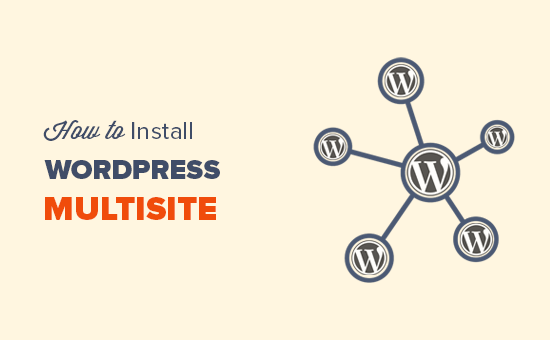WordPress Multisite Installation 2024
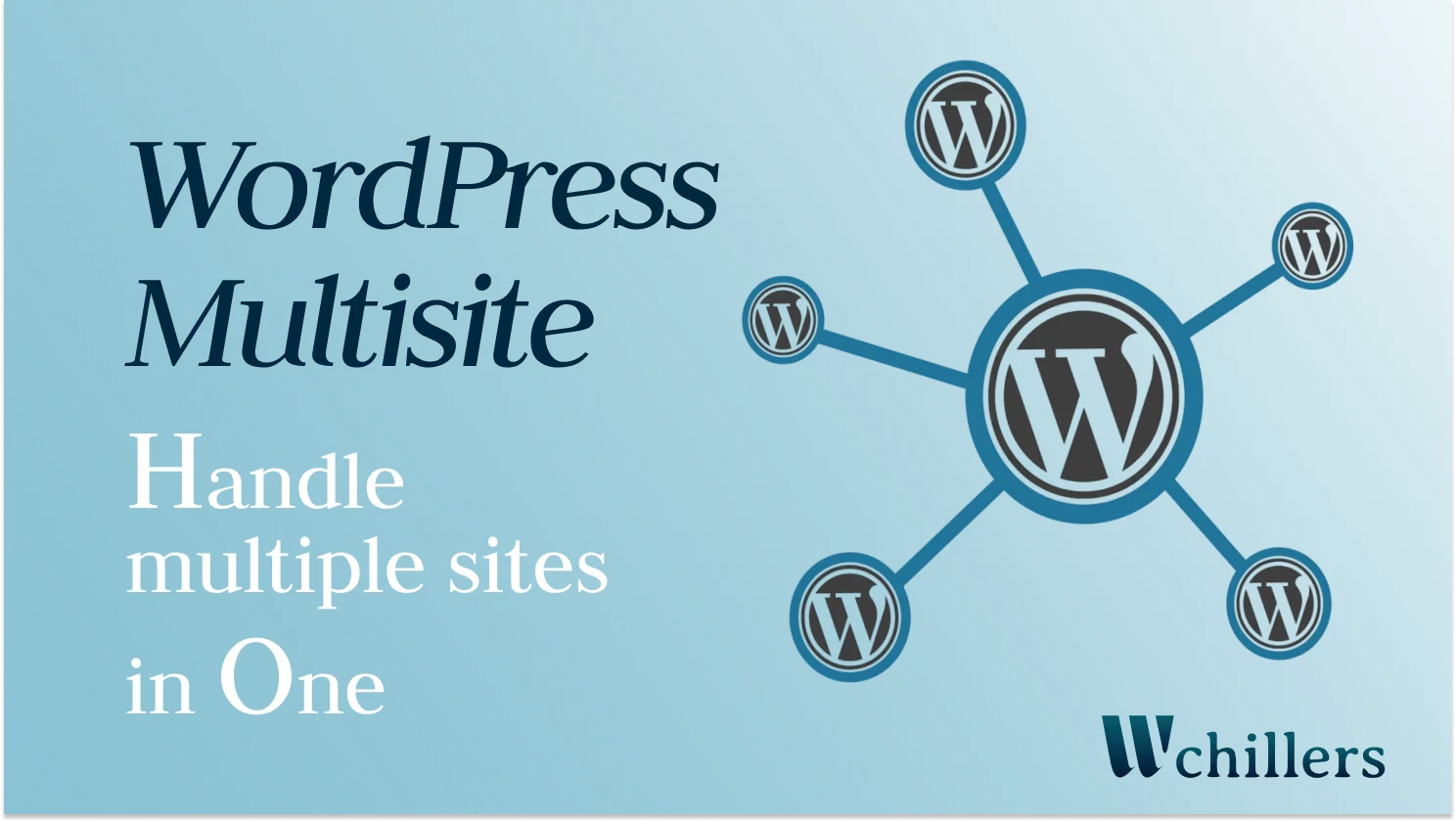
WordPress Multisite installation is a process of centrally managed shared databases. It’s a new gem for business owners with a variety of products. Most importantly, with Multisite, you can run a network of interconnected websites, each with its separate content, themes, plugins, and users, all sharing a single WordPress installation and database.
Let’s crack the multisite system!
Table of Contents
What is a WordPress Multisite?
WordPress Multisite is a feature in the WordPress content management system (CMS) that allows you to create and manage multiple websites from a single WordPress installation. However, it provides a way to centrally manage multiple sites with a shared codebase and database, allowing for efficient administration and easier maintenance.
With multisite, you can set up a network of interconnected sites that share the same WordPress core files, plugins, and themes. Each site within the network can have its own unique domain or subdomain, depending on the configuration. To clarify, this feature is handy for organizations, educational institutions, and anyone who needs to manage multiple websites under a single umbrella.
Types of WordPress Multisite Installation
WordPress Multisite installation has different types of configurations based on the domain structure used for the network. Moreover, there are two main types of multisite setups:
Subdomain Multisite:
In a subdomain-based Multisite setup, each site in the network is assigned a subdomain. For instance, if the site domain is “yoursite.com,” then the subdomains for individual sites could be “newsite1.yoursite.com,” “newsite2.yoursite.com,” etc.
This configuration requires setting up wildcard subdomains in the server’s DNS settings to route all subdomains to the same WordPress installation.
Subdirectory Multisite:
In a subdirectory-based Multisite setup, each site in the network is assigned a subdirectory within the main domain. For example, if the main domain is “yoursite.com,” then the subdirectories for individual sites could be “yoursite.com/newsite1,” “yoursite.com/newsite2,” etc.
This configuration does not require any special server configurations, as all requests are directed to the same WordPress installation.
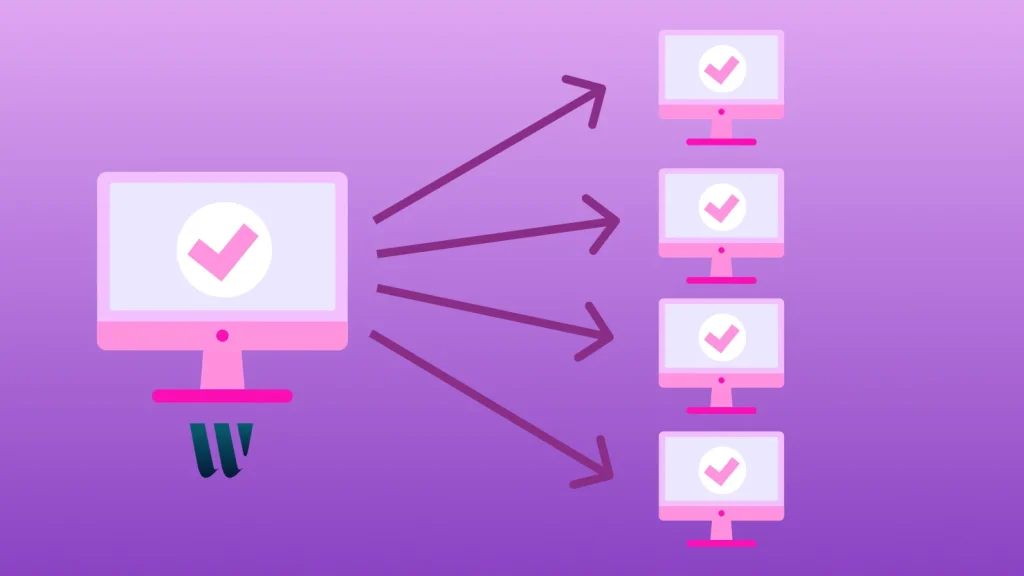
WordPress multisite examples:
WordPress Multisite is used by various organizations, institutions, and individuals most importantly, for managing multiple websites efficiently. Here are some examples of WordPress Multisite implementations:
- Educational Institutions: Universities or school systems might use Multisite to manage individual websites for different departments, faculty members, or student groups.
- Corporate Websites: Large corporations with subsidiaries or different business units might use Multisite to manage separate websites for each division or brand.
- Media Networks: Media companies or networks may use Multisite to manage individual sites for different shows, channels, or content categories.
- Blogs or News Networks: News organizations might use Multisite to manage separate sites for different regions, topics, or types of content.
- Nonprofit Organizations: Nonprofits with multiple initiatives or programs might use Multisite to create dedicated websites for each cause.
- Government Websites: Government agencies with various departments might use Multisite to manage separate websites for each department.
- E-commerce Platforms: Large e-commerce websites with multiple product categories or brands might use Multisite to manage different sections of the site.
- BuddyPress/Social Networks: Sites built with BuddyPress (a social networking plugin for WordPress) might use Multisite to create separate social networks for different communities or user groups.
- Community Websites: Community-based websites or forums might use Multisite to manage separate sections or forums for different topics or interests.
- Membership Sites: Membership-based websites offering different levels of access might use Multisite to manage separate sites for each membership tier.
- Event Platforms: Websites that organize events might use Multisite to create dedicated sites for each event or conference.
- Multilingual Websites: Websites that need to provide content in multiple languages might use Multisite to manage different language versions of the site.
These examples showcase the versatility of WordPress Multisite which manages diverse web presences efficiently. Above all, the decision to use Multisite depends on the specific needs and structure of the organization or project.
How does WordPress multisite work
Multisite works by enabling a network of interconnected websites or blogs within a single WordPress installation. Here’s a high-level overview of how it works:
- WordPress Multisite Installation: How WordPress Multisite installation is done? You start by installing WordPress as you normally would. Once installed, you need to enable Multisite functionality by making changes to the WordPress configuration files and database.
- Network Creation: After enabling Multisite, you can create a network of sites. Likewise, you can choose between a subdomain or subdirectory structure, as mentioned earlier. The network creation process involves defining the main domain or subdomain that will serve as the network’s primary site.
- Network Administration: As the administrator of the WordPress Multisite installation network, you gain access to a super-admin dashboard. From this dashboard, you can manage all aspects of the network, including adding new sites, installing plugins and themes, managing users, and controlling network-wide settings.
- Site Creation and Management: As the network administrator, you can create new sites within the network. Each site functions independently with its own set of settings, content, and appearance. Site administrators can be assigned to manage individual sites, and they have control over their specific site’s content and settings.
- Shared Resources: With Multisite, you can share resources across the network. No matter, if they are plugins, themes, and other resources, can be installed at the network level and made available to all sites within the network. However, this promotes efficiency by reducing the need for duplicate installations and updates.
- User Management: Multisite allows for centralized user management. Users can have different roles, such as super-admin, site administrator, editor, author, or contributor. The super-admin can manage user access across the network and assign specific roles to users on individual sites.
- Updates and Maintenance: Multiite simplifies updates and maintenance. Updates to the WordPress core files, themes, and plugins can be applied centrally from the network admin dashboard, saving time and effort compared to managing updates for each site individually.
WordPress multisite installation
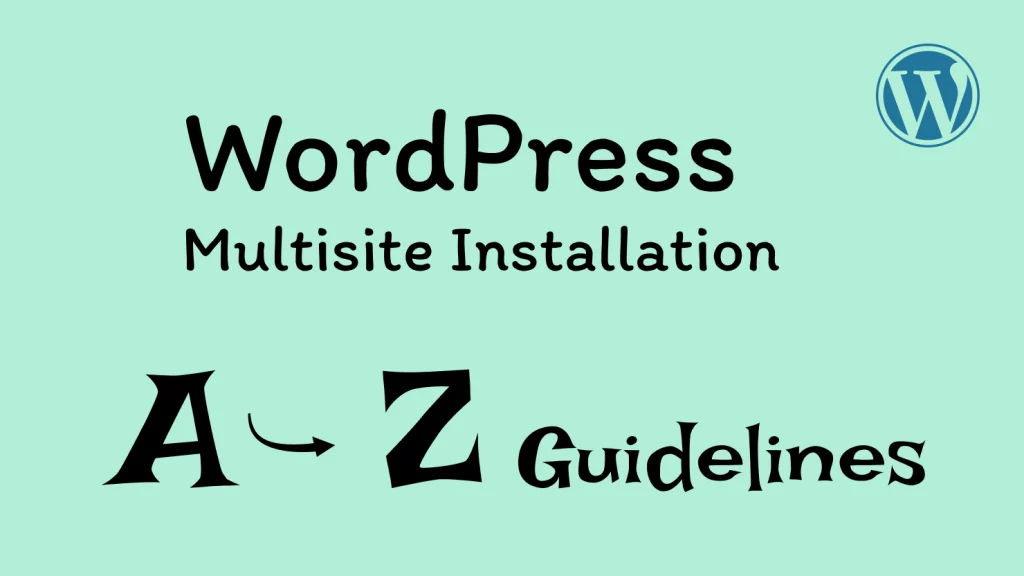
In this portion, you’ll get an A to Z guide on how to set up WordPress multisite. Just follow these simple steps and set your multisite easily.
Step 1:
Backup Your WordPress Site Before making any changes, it’s important to create a backup of your WordPress site. This ensures that you have a restore point in case anything goes wrong during the WordPress Multisite installation.
Step 2:
Following that, check Server Requirements Verify that your hosting environment meets the requirements for running multisite in WordPress. Make sure your hosting plan supports multiple websites and that you have access to modify server configurations if needed.
Step 3:
Now, enable Multisite in WordPress: To enable Multisite, you need to edit the WordPress configuration files in the first place. Follow these steps:
a. Access your WordPress site’s files using FTP or a file manager provided by your hosting provider. b. Locate the wp-config.php file in the root directory. c. Before the line that says /* That's all, stop editing! Happy blogging. */, add the following code:
phpCopy code/* Multisite */
define('WP_ALLOW_MULTISITE', true);
d. Save the changes and upload the modified wp-config.php file back to your server.
Step 4:
After that, install the Network After enabling Multisite in the configuration file, you need to install the network. Here’s how:
a. Just log in to your WordPress admin dashboard.
b. After that, go to “Tools” and select “Network Setup”.
c. Choose between a subdomain or subdirectory structure for your network. Enter the network details, such as the network title and admin email. d. Click “Install” to complete the network installation.
Step 5:
Now, update the configuration after installing the network. Consequently, WordPress will provide you with some additional instructions and code to update your configuration files.
a. You will be instructed to add some code to the .htaccess file and wp-config.php file. Follow the instructions and make the necessary changes to these files.
Step 6:
Log in to the Network Admin Dashboard Once you’ve completed the configuration updates, you can log in to the network admin dashboard. This is where you’ll manage the entire Multisite network.
a. Log in to your WordPress admin dashboard again.
b. You should now see a new “My Sites” or “Network Admin” menu item. Click on it to access the network admin dashboard.
Step 7:
Configure Network Settings In the network admin dashboard. You can configure various settings for your Multisite network. Therefore, some important settings to consider include:
a. Network settings: Set the default language, site registration, and other network-wide settings.
b. Plugins and themes: Choose which plugins and themes will be available for the sites within the network.
c. User management: Define user roles and permissions for site administrators and users.
Step 8:
Create and Manage Sites: With the network admin dashboard, you can create and manage individual sites within the network.
a. Firstly, to create a new site, go to “Sites” or “My Sites” and click “Add New”.
b. Secondly, provide the necessary details, such as site title, domain/subdomain, and administrator email.
c. Finally, click “Add Site” to create the new site.
Step 9:
Customize Sites: This is to say, each site within the network has its own separate dashboard for customization.
a. Simply, go to the site’s dashboard by hovering over “My Sites” or “Sites” and selecting the desired site. b. Consequently, customize the site’s appearance, install plugins, and create content as you would with a regular WordPress site.
That’s it! This was the ultimate guideline on how to setup WordPress multisite. Finally, you’ve successfully done with WordPress Multisite installation.
You can check out another enriched guideline of WPBeginner about WordPress multisite installation.
Why use multisite?
There are several reasons why you might choose to use multisite for managing multiple websites. For instance:
- Centralized Management: Most of all, Multisite allows you to manage multiple websites from a single admin dashboard. This centralized management simplifies tasks such as updating plugins, themes, and the WordPress core, making it more efficient and convenient.
- Cost and Time Savings: With Multisite, you can save costs and time compared to managing separate installations for each site. You only need to set up and maintain one WordPress installation, reducing server resources and administration efforts.
- Streamlined Maintenance: Multisite enables you to apply updates, security patches, and maintenance tasks across multiple sites simultaneously. This saves time and effort compared to updating each site individually.
- Shared Resources: Multisite allows for sharing of resources such as plugins, themes, and media files across multiple sites within the network. You can install and manage these resources at the network level, reducing duplication and saving disk space.
- User Management: Multisite offers centralized user management, allowing you to control user access and roles across all sites in the network. Certainly, this simplifies user administration and provides consistent user experiences across the sites.
- Branding and Consistency: Multisite enables you to maintain consistent branding and design elements across multiple sites within the network. In other words, you can use shared themes or create custom themes for uniformity, reinforcing your brand identity.
- Scalability: Multisite provides a scalable solution for organizations or individuals with plans to expand their web presence. To clarify, you can easily add new sites to the network without the need for separate installations, allowing for growth and flexibility.
- Community or Network Building: Multisite can be beneficial for building communities or networks of interconnected websites as well. Above all, it allows users to have a unified login across multiple sites, encouraging engagement and collaboration within the network.
- SEO Benefits: By using Multisite, you can potentially enhance search engine optimization (SEO) efforts. With a subdomain-based structure, each site can have its domain, potentially improving visibility in search engine results.
It’s important to note that while Multisite offers numerous benefits, it may not be suitable for every situation. Consider factors such as the complexity of your websites, the need for customization, and the level of control required before deciding to use Multisite.
Pros and Cons of WordPress Multisite Installation
Above all, WordPress Multisite installation comes with its set of advantages and disadvantages. Consequently, here’s a breakdown of the pros and cons:
Pros:
- Centralized Management: You can manage multiple sites from a single dashboard, making updates and maintenance more efficient.
- Cost and Time Savings: It can reduce costs and save time compared to managing separate installations for each site.
- Streamlined Maintenance: Applying updates and maintenance tasks can be done across all sites simultaneously.
- Shared Resources: Resources such as plugins, themes, and media files can be shared across the network, reducing duplication.
- User Management: Centralized user management provides control over user access and roles across all sites consequently.
- Consistent Branding: In one word, multisite allows for consistent branding and design elements across all sites within the network as well.
- Scalability: Moreover, it’s a scalable solution for managing multiple sites, making it easier to add new sites as needed.
- Community Building: To clarify, multisite is ideal for building communities or networks of interconnected websites with a unified login.
Cons:
- Plugin and Theme Compatibility: Some plugins and themes may not be compatible with Multisite, potentially limiting your choices consequently.
- Complexity: Multisite introduces complexity, and troubleshooting issues might be more challenging compared to single installations.
- Server Resource Requirements: Multisite may require more server resources, and not all hosting providers support it unfortunately.
- Security Concerns: Security vulnerabilities in one site can potentially affect the entire network.
- Limited Control for Site Owners: Site owners have limited control compared to standalone installations, as some settings are determined at the network level.
- Learning Curve: Managing Multisite requires some learning, as a result, it might not be suitable for beginners.
- Data Privacy and Legal Considerations: This is to say, depending on the content and data privacy regulations, managing multiple sites in a network may pose legal challenges.
- Potential SEO Challenges: SEO strategies might need to be carefully planned, especially with a subdomain structure.
Common FAQ for WordPress Multisite Installation

Here’s an FAQ (Frequently Asked Questions) guide for WordPress Multisite Installation:
What is WordPress Multisite Installation?
Answer: WordPress Multisite installation is a feature that allows you to manage multiple websites from a single WordPress installation. In short, it enables the creation of a network of interconnected sites, sharing a common set of plugins, themes, and administrative tools.
How do I enable to start with WordPress Multisite Installation?
Answer: To enable Multisite, add the following line to your wp-config.php file just above the line that says “That’s all, stop editing!”:
define('WP_ALLOW_MULTISITE', true);After saving the file, you’ll be able to access the Multisite configuration finally, under “Tools” > “Network Setup” in your WordPress admin.
What are the different types of Multisite structures?
Answer: There are two primary structures: subdomain and subdirectory. In subdomain mode, each site gets a subdomain of the network domain (e.g., site1.yourdomain.com). In subdirectory mode, each site gets a subdirectory (e.g., yourdomain.com/site1).
Can I convert an existing WordPress site to Multisite?
Answer: Certainly! It’s possible to convert an existing site to Multisite. However, this process requires careful consideration and backup as it involves changes to the site structure and database.
How do I add new sites to the Multisite network?
Answer: As a Super Admin, you can add new sites by navigating to “My Sites” > “Network Admin” > “Sites” > “Add New.” Simply fill in the site details, and the new site will be added to the network finally.
How can I manage themes and plugins across the network?
Answer: Themes and plugins can be managed at the network level. In one word, the Super Admin can activate or deactivate themes and plugins for the entire network, and individual site administrators can choose from the activated ones.
Can I use different themes for each site?
Answer: Yes, each site in the network can have its own theme. Mostly, the Super Admin can make themes available to all sites, and individual site administrators can choose from those available themes.
How is user management handled in Multisite?
Answer: User management is centralized. The Super Admin can create, edit, or delete user accounts. Users can have different roles (e.g., Administrator, Editor, Author) with varying levels of access across the network.
What are some common challenges with Multisite?
Answer: Challenges can include plugin and theme compatibility, potential security concerns, and the complexity of managing a network. Some plugins may not work well in a Multisite environment, and security must be a priority due to the shared nature of the network.
Can I deactivate Multisite and revert to a single site?
Answer: Deactivating Multisite is possible, but it’s a complex process. It involves removing the Multisite-related lines from the wp-config.php file and .htaccess file. This should be done with caution and ideally after a backup.
Is Multisite suitable for every type of website?
Answer: No, Multisite might not be the best solution for every scenario. It’s suitable for managing a network of related sites efficiently, but its complexity and limitations might not be ideal for smaller or independent websites.
Remember that specific details might vary depending on the version of WordPress and any customizations you’ve made to your setup. Always consider creating backups before making significant changes to your WordPress configuration.
Last Words
WordPress Multisite installation offers a powerful solution for managing multiple websites efficiently, providing a centralized platform for site administrators and content creators while streamlining maintenance and updates. It streamlines administration, reduces redundancy, and provides flexibility for organizations or individuals managing multiple sites.